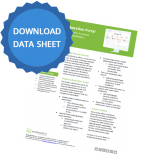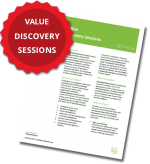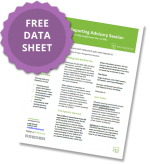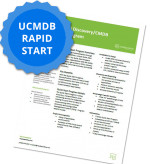New Features in HPE’s PPM Version 9.40
By: Richard Howe
**Don’t miss the PPM 9.40 Webinar on Nov. 15th! Register here for free.**
Modern project management continually grapples with time, cost, and resource challenges. Finding visibility into increasingly opaque databases of information requires the latest tools and techniques. HPE Project and Portfolio Management is the premiere IT solution to your project needs. With the latest release of PPM Version 9.40, HPE solidifies their dominance in the marketplace, introducing new functionality in specific program management, Agile Manager integrations, and resource management improvements that will save your organization tremendous amounts of time and energy. See details below for more information, and be sure to contact ResultsPositive with any of your HPE PPM questions.
HPE PPM Version 9.40 New Features and Upgrades
Enhanced Program Management
- PPM now allows you to create a Program Entity using a Program Type. Program Type indicates what type of program might be utilized based on its settings. PMOs can now govern a program template for different types of programs to ensure the organization applies to a standardized format.
- PPM 9.40 introduces the following out-of-the-box entities for a Program:
- Program Details (request type)
- Program Process (workflow)
- PFM Program (field group)
With these entities, you can customize more information on the program level and control the program lifecycle using the request workflow.
PPM-Agile Manager (AGM) Integration
PPM 9.40 uses Agile Manager Connector 2 for the integration between PPM and Agile Manager. Agile Manager Connector 2 is deployed upon the installation of or upgrade to 9.40, and it implements the following advantages:
For the integration between PPM tasks and Agile Manager:
- You can map a PPM task with a new Agile Manager release, in addition to an existing Agile Manager release.
- You can select a specific sprint of a release to synchronize, and decide the level of details to synchronize (release level, sprint level, or user story level).
- When a PPM project is set as a hybrid project, you can still use time management to track actuals against the project as long as time is tracked at task level
- When a PPM project is set as a hybrid project, you can still track estimated remaining effort per resource assignment.
For the integration between PPM time sheets and Agile Manager:
- If a sprint in Agile Manager does not fall into the PPM time sheet period, instead of the whole sprint efforts are not retrieved into PPM, the efforts in the working days that are within the time sheet period are retrieved into PPM.
- PPM time sheet line cells are filled with daily total effort of all returned tasks in a release, instead of the average of total efforts of all returned tasks in a release.
Resource Management
- Committing selected resource in resource finder – In previous versions, when you assign a resource to a position, the resource status is soft-booked. In this version, you can choose to commit assigned resource, that is, when a resource is assigned, the resource status becomes committed automatically.
- Distributing demand to selected resources evenly in resource finder – In previous versions, when you assign resources to a position, PPM allocates the position demand unevenly. It uses up the remaining capacity of the first resource, then the second resource, and goes on until demand is fulfilled.
- Viewing resource pool assignable resources when Forwarding Requests – As a resource manager, you can check the resource availability of any resource pool when forwarding requests. This helps makes sure that you forward requests to effective resource pools that have assignable resources.
- Able to select all resources in resource finder – The Check All option is available in the resource finder for you to select all resources by one click.
- Not sending resource requests for positions of Certain statuses – Resource requests for the following positions are not sent any longer:
- Requested positions
- Fulfilled positions
- Soft booked or new
- Hiding staffing profile user data field names in Staffing Profile New UI – Staffing profile user data field name can be hidden. When the description of the user data field is started with “!”, the user data field name is the value behind the “!”.Therefore, to hide a staffing profile user data.
- Enhancements on specifying requested resources for positions – The Specific Resources Requested column becomes a default column in staffing profile. You can specify requested resources in inline-edit mode.
- Adding horizontal and vertical totals in Staffing Profile New UI – Horizontal total (Forecast Total and Unmet Total) and vertical totals (Total Hours, Average FTE, or Person Days, depending on display view) are added in Staffing Profile New UI.
- Displaying resource remaining capacity – Resource remaining capacity is displayed in Staffing Profile New UI and Resource Allocation Management Gantt view.
- Filtering positions by unmet demand and over-allocation in Staffing Profile New UI – You are able to filter positions by unmet demand and over-allocation in Staffing Profile New UI, as you do in Staffing Profile Legacy UI.
- Easier way to enter efforts for positions – In the Table view of Staffing Profile New UI, you can use SHIFT + CLICK to copy and paste efforts for positions in the same row.
Project Management
More options in Staffing tab of Project Overview Page. The following options are added in the Staffing tab of Project Overview page to facilitate the use of staffing profile in this tab:
- Change Header or View Header button, depending on your access grant.
- More button, which enables you to configure access, configure notifications, delete staffing profile, and view staffing profile audit trail.
- Export to Excel icon.
User Management
User Management Console enables you to search, view, edit, and add users from PPM Web pages, saving you the effort to navigate to the PPM Workbench. To open the “User Management Console”, select Open > Administrative > Open User Management Console.
Contact ResultsPositive Today!
Need help upgrading your instance of HPE PPM to take advantage of all that Version 9.40 has to offer? Don’t hesitate to contact ResultsPositive, an HPE Platinum Partner and one of the premier PPM configuration experts in the world. Our professional IT consultants have the knowledge and experience to make a difference in your organization. Click here to find out more.
Subscribe for the latest RP Blog Updates: