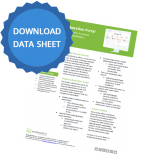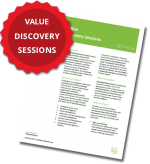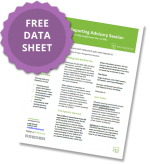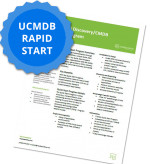A Step-by-Step Guide to Upgrading from v1.53 to HPE Mobile Center v2.0
By: Matt Angerer
The end of the summer is almost here and the hot weather is about to break. Although the heat outside might be breaking, HPE is turning up the dial on their Mobile Center platform. ResultsPositive provides mobile QA-as-a-Service to organizations seeking to test across multiple devices that’s both swift and scalable. Built for CI/CD teams, Mobile Center takes the next step by offering DevOps teams with a Jenkins plug-in.
Chalk full of enhancements, Mobile Center v2.0 is truly a game changer for your mobile QA team. In addition to a step-by-step guide of how to upgrade from Mobile Center v1.53 to v2.0 on Linux, let’s talk about some of the major enhancements:
- Jenkins plug-in for DevOps teams. Now you can integrate Mobile Center with Jenkins.
- Amazon Device Farm customers can now integrate it directly with Mobile Center. What this means is that you can select the Amazon Device Farm as your device lab within Mobile Center. This enables you to replay tests on-demand with real devices hosted by Amazon.
- Support for both Chrome and Safari browser.
- Integration with Appium. You can run Appium scripts with Mobile Center, thus eliminating the need for a Mac machine.
- Support for Non-Packaged Apps. Remember needing to package your apps before uploading them into Mobile Center v1.53? No more. Download your app from the Apple or Google app store and upload them directly to Mobile Center v2.0. No instrumentation is needed.
- Full device automation. You can now record interactions on any app of a device. This dramatically expands your testing coverage capability.
- Enhanced Lab Management for Device Permission and Reservations. Now you can create device groups and choose who will have access to each group. If you have an internal device lab built-out, you can reserve a device for a specific timeslot.
- Scalability Support Across the Enterprise. Everyone likes to work a little differently. Some people love their trusted HPE laptops, but then you have the select few that opt for a Mac. HPE has thought of everything and released a new standalone connector for Mac machines.
- Enhanced Admin Settings Eliminate Tedious Updates. You no longer need to navigate your way around Linux trying to find those configuration files to update. HPE has made it much easier by enhancing the administration settings section of the platform. Even security policies have been enhanced for you – lock a user out after 3 unsuccessful attempts and enforce password expiration rules for user groups.
- Better-Looking UI and Improved Workflow. It feels like a brand new car. Mobile Center wasn’t received well from the marketplace when it initially launched. HPE listened to the feedback of their customers and acted quickly. As such, they also gave Mobile Center a beautiful face lift, offering an intuitive wizard simplifying how you select a device to test against.
- AppPulse Mobile Monitoring with FunDex Score. Pop into Mobile Center Extended Services with v2.0 and view usage information of all your devices. Analytics and real-world user feedback should be at the forefront of every Mobile App Product Manager’s mind. Extended services make it easy for you to monitor production usage of your mobile app that can help drive design and testing decisions. What’s more is that you can use HPE Fortify OnDemand to run vulnerability scans directly against your mobile applications.
- Improvements with HPE Sprinter Role-based Web Record and Replay.
Excited yet? We certainly are, and that’s why we’re offering free Mobile Center hosting for 60-days to anyone interested in trying out Mobile Center. But if you’re only hear to get some free step-by-step advice on how to upgrade Mobile Center to v2.0 – we have your instructions below:
- Download Installer ISO file (Windows or Linux)
- Login in as root on your Linux machine
- Copy the Mobile Center 2.00 Linux server ISO file to /root, your home directory on the Linux machine.
- Note: You can use WINSCP to do this as depicted below. WINSCP is open source. Download it for free here.
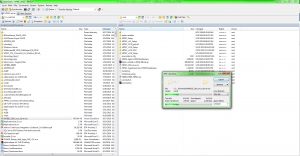
4. Create a mount point by running the following command in Linux:
mkdir /mnt/HPMC/
5. Access the contents of the ISO file by mounting the file to the mount point:
mount -o loop MOBILE_200_Linux_Server.iso /mnt/HPMC/
- You can display a list of content sto verify that the file is mounted by running this command : ls /mnt/HPMC/
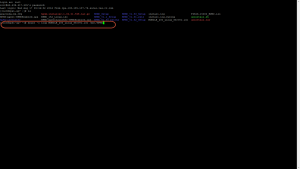

6. Copy the SERVER folder from the ISO file to your home directory: cp -r /mnt/HPMC/SERVER/ /root/

7. Change directory to the HPMC_Setup directory: cd /root/SERVER/
![]()
8. Run the installer

9. Read the License Agreement, and select y to accept the terms and proceed with the installation. The installer detects that this is an upgrade and warns you accordingly.
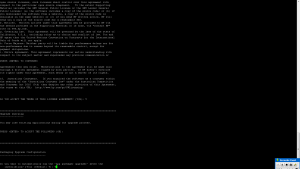
10. In the Packaging Upgrade Configuration screen, indicate whether you want to automatically run the app packager upgrader at the end of the setup. If you choose not to, you can run it manually at the end of the setup. For details, see app packaging and signing services.
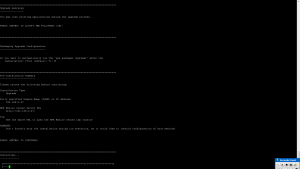
11. When the installation is complete, a message is displayed that the server was installed. Press Enter to exit the installer.
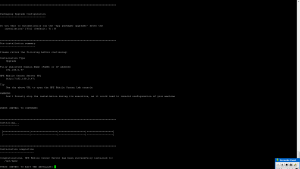
Have any questions? Don’t forget to contact us, and be sure to inquire about our 60 free days of hosting for any new Mobile Center clients!
Subscribe for the latest RP Blog Updates: